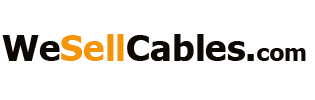Learn how to quickly connect your Samsung Galaxy S21 Ultra to your TV, monitor or projector with this easy to use and cost effective USB-C to HDMI adapter.
Connecting your Samsung Galaxy S21 Ultra to your TV, Monitor or Projector
Using this adapter from Olixar, connecting your Samsung Galaxy S21 Ultra is extremely quick and easy. Additionally, unlike other adapters on the market, this Olixar USB-C to HDMI does not require a power source, making the connection even easier.
- Plug in the USB-C end of the adapter into your Samsung Galaxy S21 Ultra
- Connect a HDMI cable into the adapter
- If you’ve not done so already, plug the other end of the HDMI cable into a HDMI port on your TV or monitor. HDMI ports are typically found at the rear of TV’s, monitors and projectors.
- Navigate to the HDMI source on your TV / Monitor
- Sit back and enjoy content including videos, photos, games and more from your Galaxy S21 Ultra on the big screen.
Additionally, the Olixar Samsung Galaxy S21 Ultra USB-C to HDMI Adapter has a number of useful features including supporting both 1080p and 4K resolution at 60Hz, meaning you can watch videos with crystal clear clarity.
Wrapping up
We hope this guide was useful and answered your question on how to connect your Samsung Galaxy S21 Ultra to your TV, monitor or projector. If you’ve got any questions, please leave your comments down below!